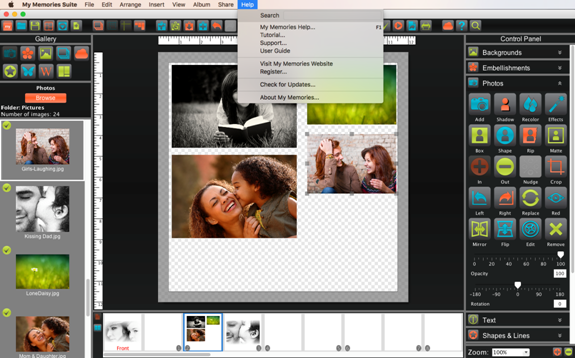
Preferences
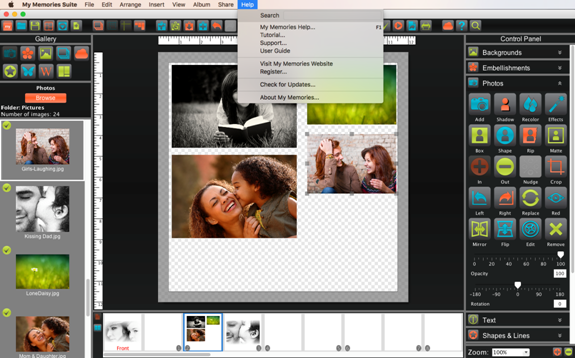
Customize My Memories Suite and set defaults for the program.
Font
Set the default font, size, style, and color for text in the album. New text boxes will start with these settings.
Captions
With auto captions enabled, every time you add a photo to a page a text box below the photo with the filename.
Shadow
Opacity - Higher values on the slider make the shadow darker, lower values make it more transparent.
Blur - Lower values for the slider make the shadow darker around the edges, higher values lighten the shadow edge.
Click on the Shadow Color square to adjust the color of the shadow.
To move the shadow left-click and drag the shadow in the preview on the right, or use arrow keys.
Select or deselect the check box to Add shadows to photos by default.
To apply shadow settings to Photos, Embellishments, Shapes, Text, and Imprints click the check box, then click Apply.
To reset shadow settings, click Reset to System Default.
Click OK to apply the default shadow settings.
Ruler
Choose the settings for rulers and the page grid.
Display Ruler in pixels, inches, or millimeters. This will be the default display unit for rulers in all albums.
Enable or disable smooth canvas rendering. (May slow performance when enabled)
Photo
My Memories Suite uses caching technology, which stores small versions of your photos in a local folder, to speed up the displaying of thumbnails.
To change where the cache is located, click the Browse button, select a folder, then click Select.
To clear the contents of the cache folder, click the Clear button. This will free up space on the hard drive, but thumbnails will take longer to load.
To disable the cache, clear the check next to Use Cache. Note: disabling caching will slow down the display of thumbnails.
Crop After Fill - This option automatically opens the crop dialog box when a photo box is filled with a photo. If you would like to disable this option, uncheck the box.
Message Reset
To enable any messages that have been disabled (such as the pixilation warning), clear the checkbox next to the appropriate warning, and click OK.
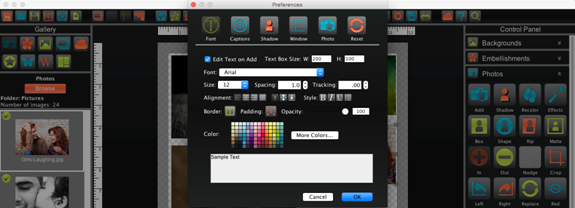
Details
Displays information about the album such as name, size, type, templates used, and cover type.
Enter additional information such as author, dates, and notes about the album by filling in the fields.
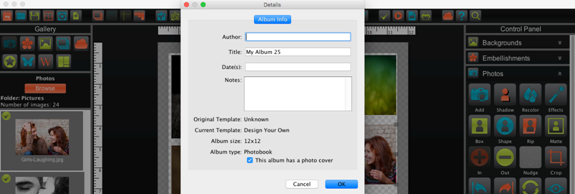
Related Topics